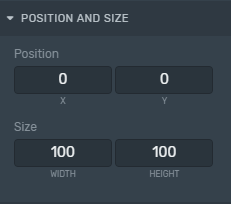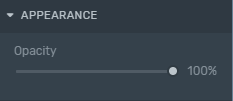Use this building block to display the social media icon. You can select between Twitter, Facebook, Instagram, YouTube, or Twitch.
When you connect a social post, the social icon comes automatically from the source connected to the Dynamic Content List.
Remember, an Overlay will be created automatically if you didn't add it to Tree after adding an element.
To learn how to add elements to the Tree, click here.
Properties
Use the Inspector, right-sidebar, to customize the Social Media Icon element:
Position and Size
Position and Size
Position: Change the Social Media Icon position inside the Canvas according to the X and Y axis (in percentage relative to the configured screen resolution).
Size: Change the Social Media Icon size inside the Canvas according to its width and height (in percentage relative to the configured screen resolution).
Remote Control
As this element is meant to be used with social content, with the Remote Control, you can manage and decide when to trigger the overlay that contains social content On-air using the IN and OUT button.
During live operation, use the gearwheel icon to
Assign or change a Collection clicking on the Pick a Collection button to feed with social content your graphics.
Change the cycling mode using the Cycle button.
Move forward and backward between posts if you have selected the manual cycling mode or semiautomatic.