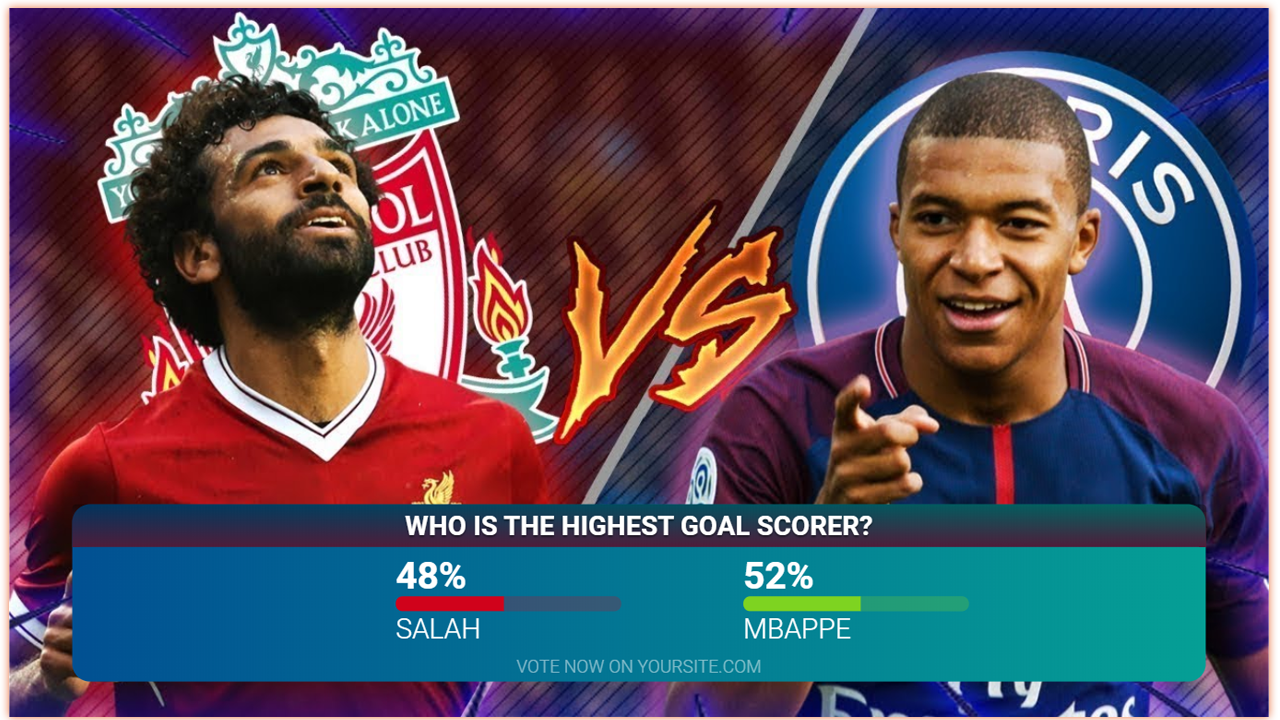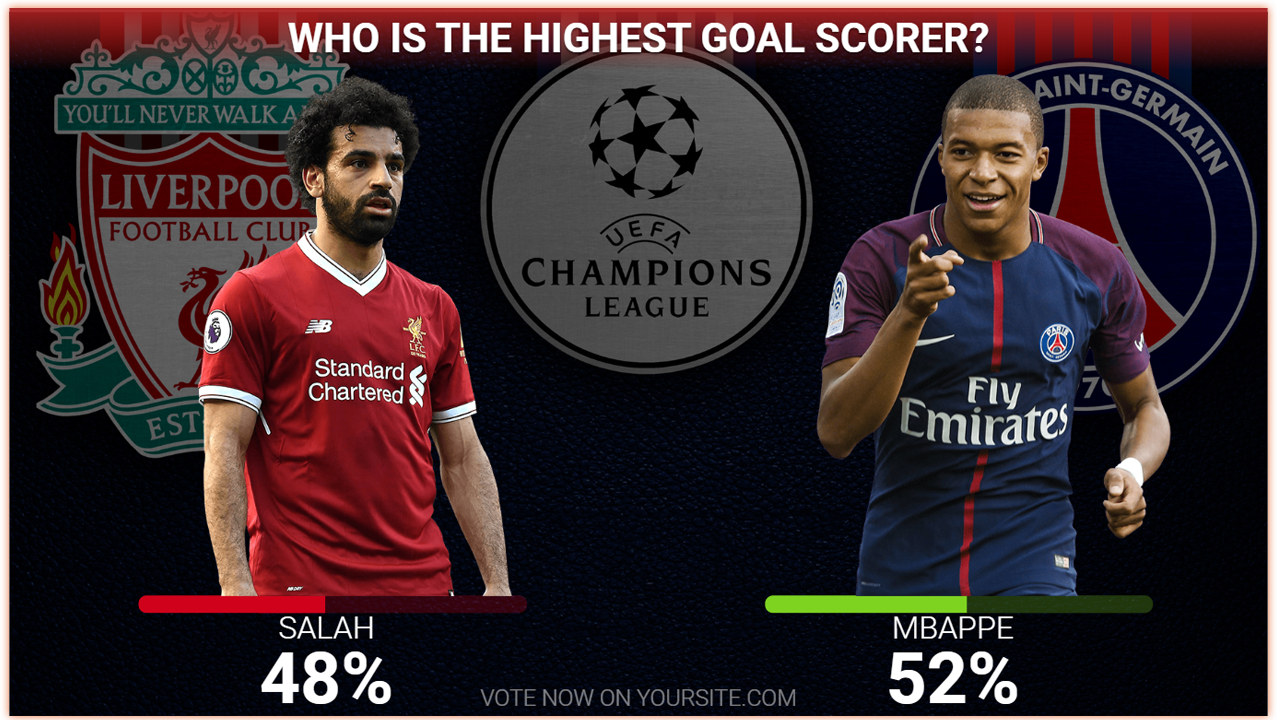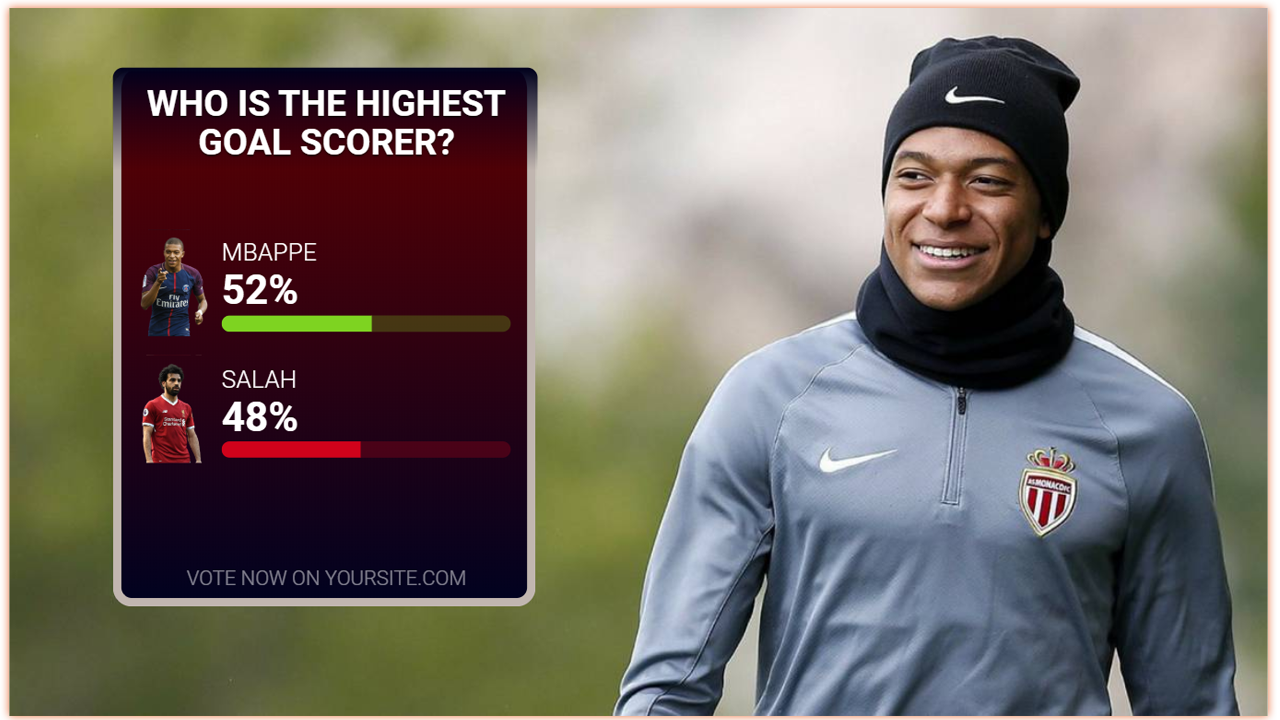Use any of the available layouts of the Story Widget to create graphics for displaying on-air the results of your live interactions during a live streaming or TV broadcast.
Use this Widget when you have created one of the Following Mechanics
Story Mechanic
Votes Mechanic
If you are interested in building your graphics from scratch with your own layout, then we recommend using the Mechanic Provider.
Before setting up a Story Widget for Graphics you should:
1. Create a Mechanic of Story or Votes type.
2. Setting up your Story Mechanic or Votes Mechanic.
To learn how to add Building Blocks and Widgets to your Graphics, click here.
Layouts
Elements Tree
Name | Element Type | Connected to |
Mechanic Provider | Mechanic Provider | Mechanic |
1.Title | Text | Question |
Options List | Dynamic Content List | Options |
Options | List | - |
Image Container | Container | - |
2.Image | Image | Image |
3.Poll Value | Text | Percentage/Count |
4.Poll Bar | Progress Bar | Percentage/Count |
5.Poll Bar Correct Answer | Progress Bar | Percentage/Count |
Scoring Value | Text | Percentage/Count |
6.Label | Text | Name |
7.Footer | Text | - |
8.Header Background | Rectangle | - |
9.Gradient Background | Rectangle | - |
Elements
This Widget has the following related elements: